Enabling Push Notifications in the Form Health App
Enabling push notifications on iPhone
To turn off notifications, follow these same steps but toggle "allow notifications" off.
- Go to Settings

- Tap Notifications.
- Select the Form Health app under Notification Style.

- Slide the "Allow Notifications" button to turn notifications on.
- Under Alerts, choose the alert style that you want.
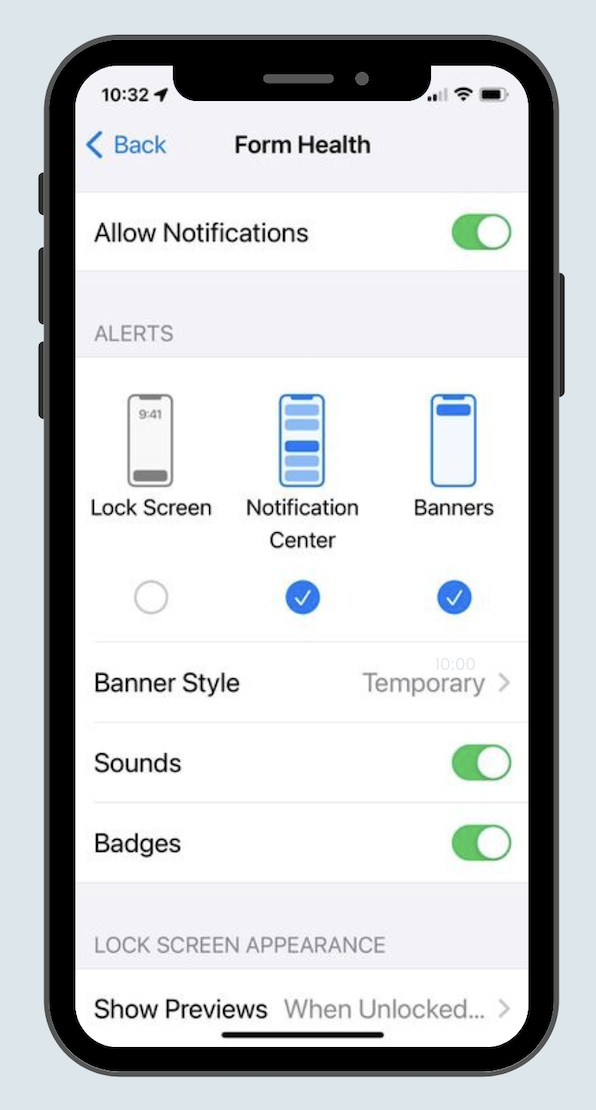
Enabling push notifications on Android
To turn off notifications, follow these same steps but toggle notifications off.
- Open your device's Settings app.
- Tap Notifications, then App Settings.
- Under "Most recent," find apps that recently sent you notifications. To find more apps, in the dropdown menu, tap All apps.
- Tap the Form Health app icon.

- Turn the app's notifications on or off.

If notifications are turned on, but you aren't receiving them, check your Focus Mode settings.
Checking Focus Mode on iPhone
- Go to settings
- Scroll down to Focus. You may have a few focus settings if you've personalized them. An example is below
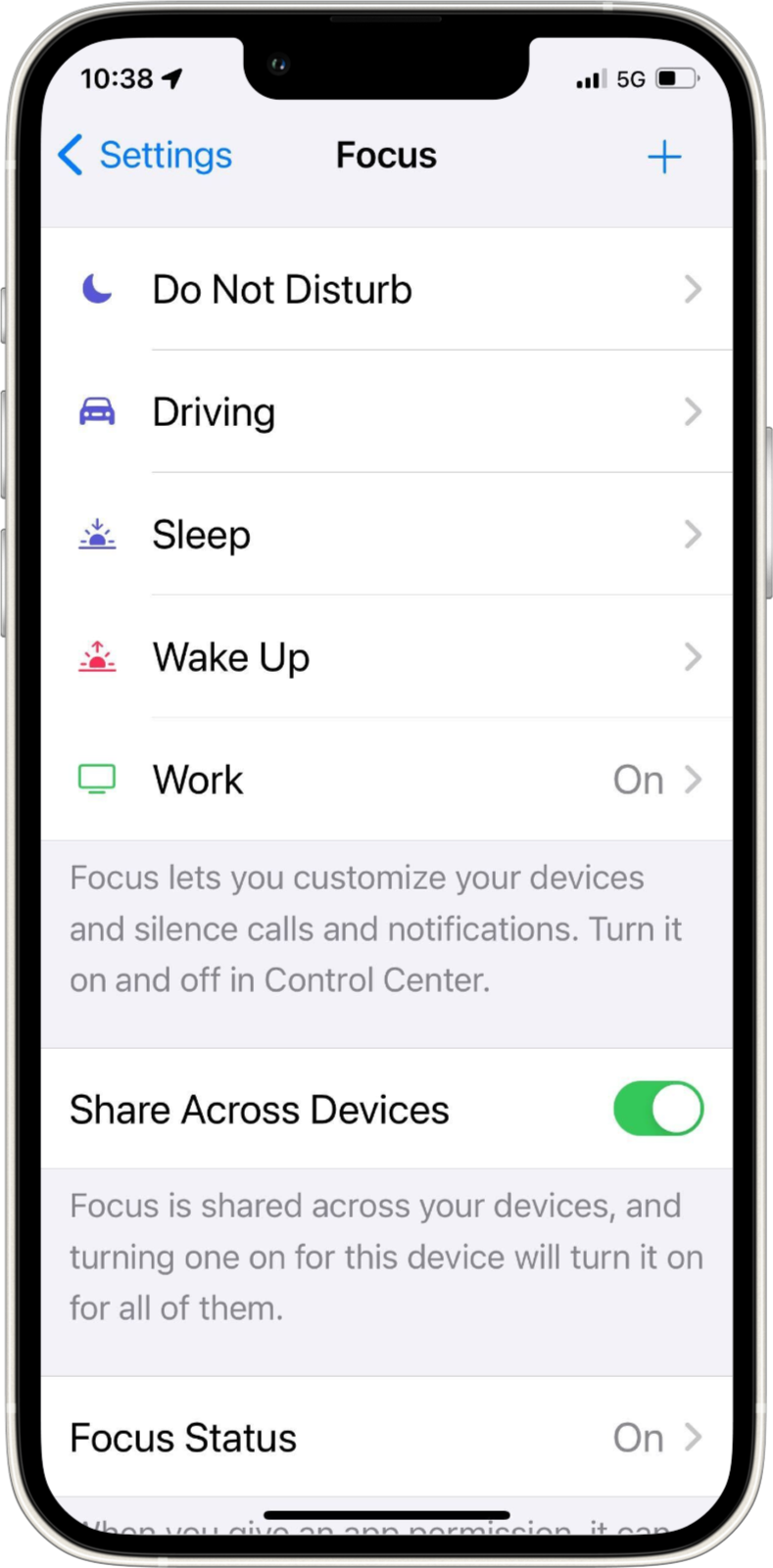
- Click on one of your Focus settings
- Check that the Form Health app is included in the Apps section. This will ensure you are getting Form Health notifications even when in Focus mode.

Checking Focus Mode on Android
- Go to the Digital Wellbeing screen
- Select Focus mode
- Make sure the Form Health app is not clicked, this will disable notifications when Focus Mode is on.
If your phone still is not getting notifications, you can try these steps:
- Restart your phone: A temporary glitch can cause you to miss notifications.
- Check that your phone is connected to the internet: you may not receive notifications if you are using cellular data.
- Update your phone: Software updates can fix bugs that cause notification problems. You can check if there is a software update in Settings.
- Check Do Not Disturb mode: If you often turn Do Not Disturb mode on and off, the Phone app might not show alerts.
- Battery Saver mode delays app notifications, turns off location services, and turns off background activities.
- If you log out each time you leave the Form Health app, you will not get notifications - notifications only appear when you're logged into the app.
